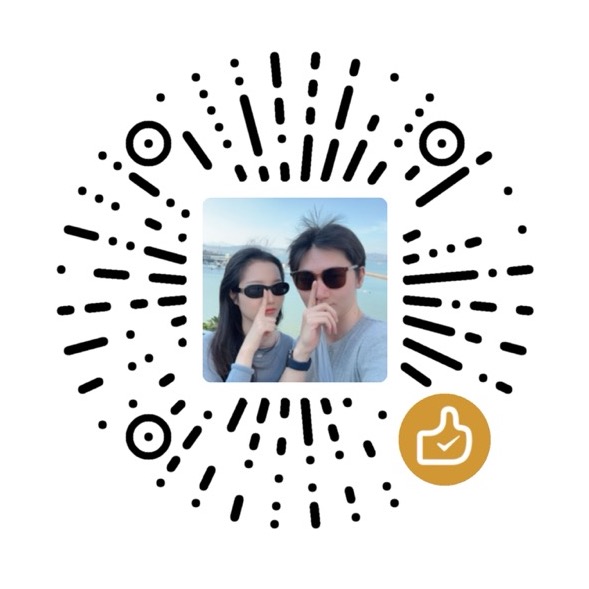公司最近搞一个海外社交平台营销SAAS平台,涉及到用户自动化流程设计的编辑器。这个需求一直都蛮想挑战的。
大致设计稿如下
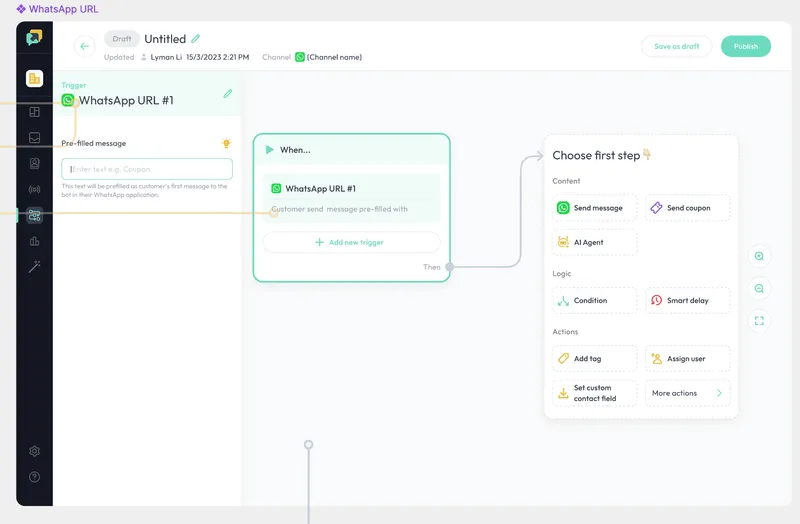
接需求后第一件事自然就是调研可用的框架,最终选定了阿里系的 AntV X6,在官网将他的示例中与需求所需的功能都多尝试与学习,感觉大概满足需求后,就开始上去就干‼️
复杂的任务,第一步当然是分解任务,将任务拆成一件件小的任务,分解的过程也是思考和确定执行方案的一个过程。
创建画布并使用Vue节点
把样式写完就是开始 面向 ctrl+c ctrl+v 开发,从各种示例中摘抄代码,再参照API文档调整属性
<template>
<div class="graph-node">
<div class="p-m2 flex justify-between items-center bg-brand/10">
<div class="text-tm flex items-center gap-m1">
<img class="w-[24px]" src="/automation/trigger.png" />
<span class="text-primary">When...</span>
</div>
</div>
<div>
<div class="p-m2">
<div class="flex flex-col gap-m2">
<div class="bg-brand/10 rounded-md p-m2">
<div class="flex items-center gap-m1">
<img class="w-[24px]" src="/automation/whatsapp.png" />
<span class="text-tm text-primary">Trigger title</span>
</div>
<div class="b-t-1 b-t-solid b-t-border my-m1"></div>
<div class="text-bm text-secondary">Trigger desc</div>
</div>
<div class="bg-brand/10 rounded-md p-m2">
<div class="flex items-center gap-m1">
<img class="w-[24px]" src="/automation/whatsapp.png" />
<span class="text-tm text-primary">Trigger title</span>
</div>
<div class="b-t-1 b-t-solid b-t-border my-m1"></div>
<div class="text-bm text-secondary">Trigger desc</div>
</div>
<button class="btn btn-outline w-full">Add new trigger</button>
<div class="text-bm text-secondary text-right">Then</div>
</div>
</div>
</div>
</div>
</template>
<template>
<div class="relative overflow-hidden size-full" v-bind="$attrs">
<div class="size-full">
<div ref="GraphDOM" class="select-none"></div>
</div>
<TeleportContainer />
</div>
</template>
<script setup lang="ts">
import "./graph";
import { Graph } from "@antv/x6";
import { register, getTeleport } from "@antv/x6-vue-shape";
import { onMounted, ref } from "vue";
import TriggerNode from "./components/TriggerNode.vue";
const TeleportContainer = getTeleport();
// 注册TriggerNode节点
register({
shape: "TriggerNode",
component: TriggerNode,
});
onMounted(() => {
initGraph();
});
const GraphDOM = ref<HTMLDivElement>();
let graph = ref<Graph>();
function initGraph() {
if (GraphDOM.value) {
graph.value = new Graph({
container: GraphDOM.value,
autoResize: true,
background: {
color: "#f8fafb",
},
// 高亮器配置为className,但不设置args,取消默认的连线与拖动时节点高亮样式
highlighting: {
default: {
name: "className",
},
},
});
// 创建 TriggerNode 节点
const triggerNode = graph.value.addNode({
id: "TriggerNode",
shape: "TriggerNode",
x: 300,
y: 100,
});
}
}
</script>
<style lang="less">
@import "./graph.less";
</style>
.graph-node {
--at-apply: "w-[362px] rounded-lg bg-white shadow-node overflow-hidden box-border";
&:hover {
--at-apply: "shadow-node ring-3 ring-brand";
}
}
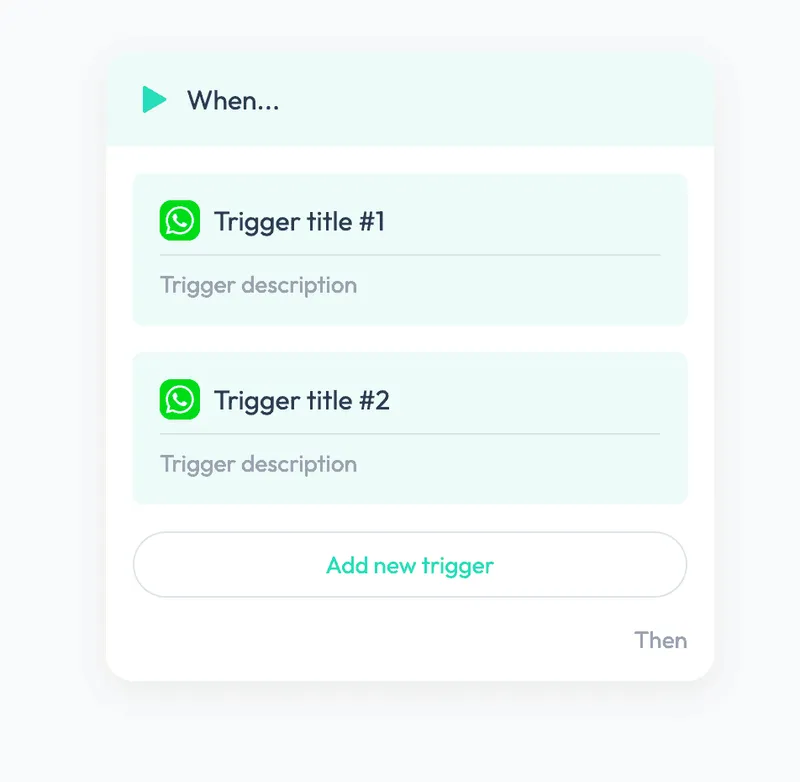
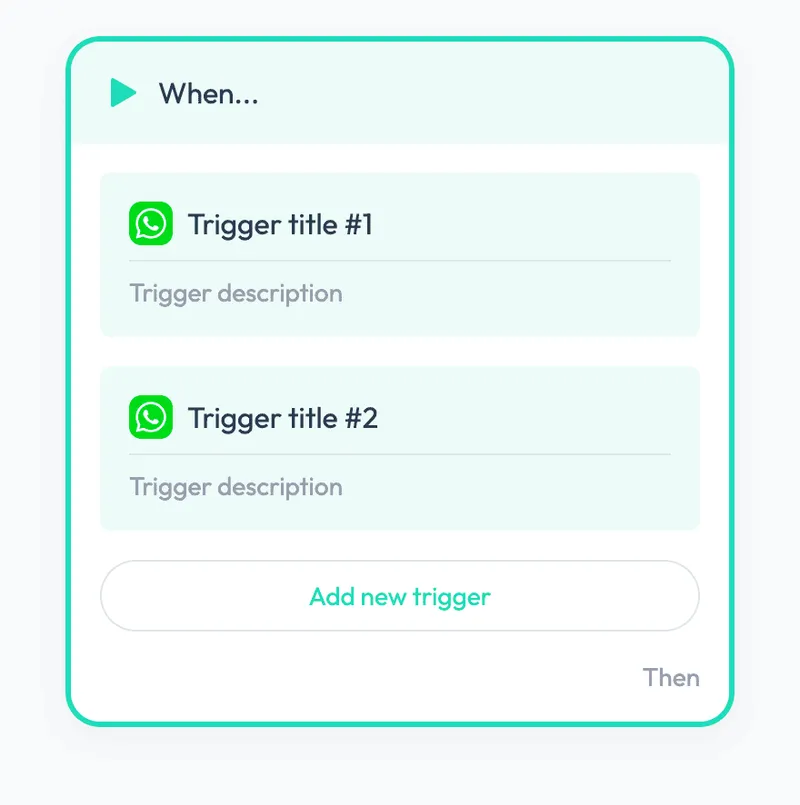
⚠️ 突然在safari浏览器发现的问题
在拖动节点的过程中,节点的渲染出现卡屏的现象
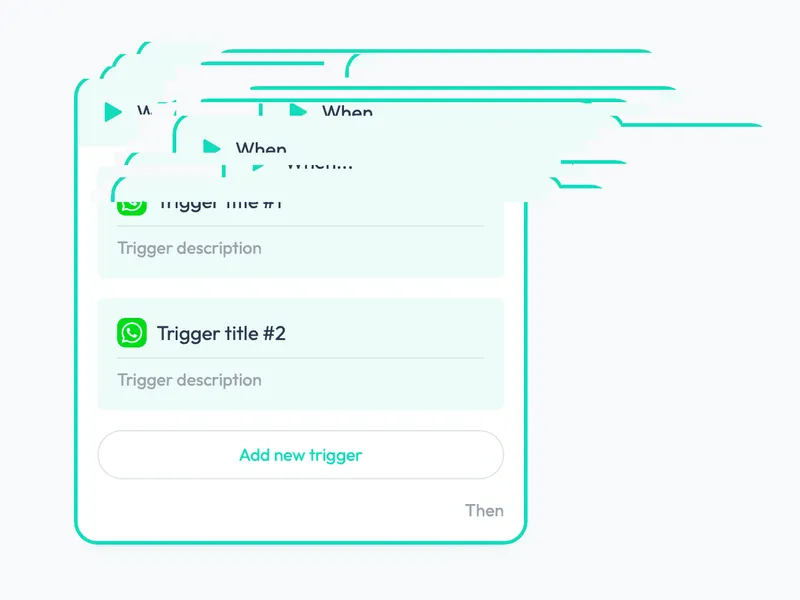
原因与方案
经过各种在找 github 中issue 列表和尝试中,发现主要原因是内容(包括阴影)超出svg的包裹。
svg的包裹元素不会自动根据容器内的DOM结构变化而撑开,所以我们就需要在节点尺寸发生改变时,设置容器的宽高(需加上阴影占用的宽高)
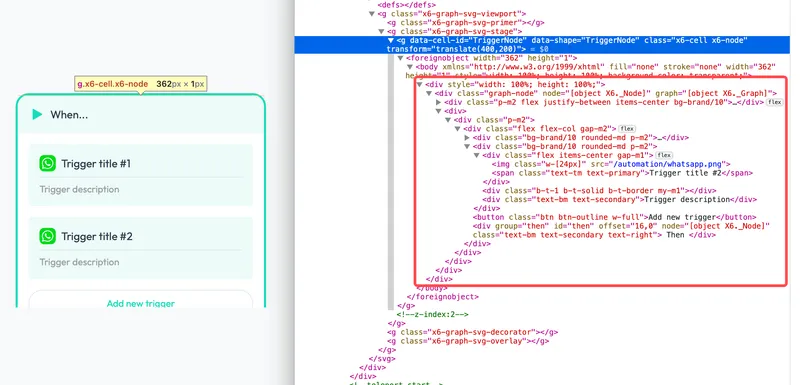
‼️定义一个节点的内间距,这个参数在后面许多的计算中都需要参与
export const GRAPH_NODE_PADDING = 20
.x6-node foreignObject body {
padding: 20px;
}
未来所有新增的节点都需要考虑处理这个问题,所以我们就抽取出一个组件并复用
<template>
<div ref="NodeRef" class="graph-node">
<div :class="['p-m2 flex justify-between items-center', props.headerClass]">
<slot name="header">
<div class="text-tm flex items-center gap-m1">
<img class="w-[24px]" :src="props.icon" />
{{ title }}
</div>
</slot>
</div>
<div>
<div class="p-m2">
<slot v-bind:data="data"></slot>
</div>
</div>
</div>
</template>
<script setup lang="ts">
import { Graph, Node } from "@antv/x6";
import { inject, nextTick, onMounted, ref } from "vue";
import { GRAPH_NODE_PADDING } from "../util";
const getGraph = inject<() => Graph>("getGraph");
const getNode = inject<() => Node>("getNode");
const graph = getGraph!();
const node = getNode!();
const NodeRef = ref<HTMLDivElement>();
const data = ref<Record<string, any>>({});
interface IProp {
icon?: string;
title?: string;
headerClass?: string;
}
const props = withDefaults(defineProps<IProp>(), {
icon: "",
title: "",
headerClass: "",
});
onMounted(() => {
if (!NodeRef.value) return;
// 创建ResizeObserver订阅观察尺寸发生变化时设置 node 容器尺寸
const observer = new ResizeObserver((entries) => {
for (const entry of entries) {
rerender(entry.contentRect);
}
console.log("size change");
});
observer.observe(NodeRef.value);
node.on("change:data", () => {
data.value = node.getData();
});
});
const rerender = (rect: DOMRectReadOnly) => {
if (!NodeRef.value) return;
const padding = GRAPH_NODE_PADDING * 2;
const height = rect.height / graph.zoom();
const width = rect.width / graph.zoom();
node.size(width + padding, height + padding);
};
</script>
再改造 TriggerNode 使用该组件
<template>
<NodeFrame header-class="bg-brand/10" icon="/automation/trigger.png" title="When...">
<div class="flex flex-col gap-m2">
<div class="bg-brand/10 rounded-md p-m2">
<div class="flex items-center gap-m1">
<img class="w-[24px]" src="/automation/whatsapp.png" />
<span class="text-tm text-primary">Trigger title #1</span>
</div>
<div class="b-t-1 b-t-solid b-t-border my-m1"></div>
<div class="text-bm text-secondary">Trigger description</div>
</div>
<div class="bg-brand/10 rounded-md p-m2">
<div class="flex items-center gap-m1">
<img class="w-[24px]" src="/automation/whatsapp.png" />
<span class="text-tm text-primary">Trigger title #2</span>
</div>
<div class="b-t-1 b-t-solid b-t-border my-m1"></div>
<div class="text-bm text-secondary">Trigger description</div>
</div>
<button class="btn btn-outline w-full">Add new trigger</button>
<div class="text-bm text-secondary text-right">Then</div>
</div>
</NodeFrame>
</template>
<script setup lang="ts">
import NodeFrame from "./NodeFrame.vue";
</script>
节点的端口配置
节点与节点之间的连接,需求是通过连接桩交互进行连线,在这之前,我们先将节点与连线相关的配置统一整理在一起。
import { register } from "@antv/x6-vue-shape";
import TriggerNode from "./components/TriggerNode.vue";
// 需求中存在不同情况不同的端口颜色
export const portStyles = (color = "var(--edge-border)") => {
return {
circle: {
class: "graph-port",
color,
style: `--port-color: ${color};`,
magnet: true,
r: 7,
},
};
};
register({
shape: "TriggerNode",
component: TriggerNode,
ports: {
groups: {
then: {
position: {
name: "absolute",
},
attrs: portStyles(),
},
},
},
});
端口位置X6提供蛮多种策略的,但我们的需求较为复杂,就统一使用绝对定位,并抽成组件通过根据 DOM 的位置计算并偏移定位。
<template>
<div ref="portEl">
<slot></slot>
</div>
</template>
<script setup lang="ts">
import { onMounted, ref, nextTick, toRefs, inject, onUnmounted } from "vue";
import { Node, Graph } from "@antv/x6";
import { GRAPH_NODE_PADDING } from "../util";
type PostionType = "top" | "right" | "left" | "bottom" | "bottom-right";
type Offset = [number, number];
const getGraph = inject("getGraph") as () => Graph;
const graph = getGraph();
const props = withDefaults(
defineProps<{
node: Node;
id: string;
group: string; // 端口对应的组 groups
position?: PostionType; // 对齐位置
offset?: Offset; // 平面轴的偏移量
}>(),
{
position: "right",
offset: () => [0, 0],
}
);
const { node } = props;
const { group, id } = toRefs(props);
const portEl = ref<HTMLDivElement>();
onMounted(() => {
const nodeEl = document.querySelector(
`[data-cell-id="${node.id}"] .graph-node`
);
if (nodeEl) {
const observer = new ResizeObserver(() => {
updatePostPosition();
});
observer.observe(nodeEl);
}
});
onUnmounted(() => {
removePort();
});
const removePort = () => {
node.removePort(id.value);
};
/**
* 更新连接桩位置
*/
const updatePostPosition = async () => {
await nextTick();
if (!portEl.value) return;
const containerRect = portEl.value!.getBoundingClientRect();
const zoom = graph.zoom();
const wrap = document.querySelector(
`[data-cell-id="${node.id}"] .graph-node`
);
if (!wrap) return;
const wrapRect = wrap!.getBoundingClientRect();
// 计算position位置
const basicX = containerRect.left - wrapRect.left;
const basicY = containerRect.top - wrapRect.top;
const positionMap: Partial<Record<PostionType, Offset>> = {
right: [basicX + containerRect.width, basicY + containerRect.height / 2],
left: [basicX, basicY + containerRect.height / 2],
top: [basicX + containerRect.width / 2, basicY],
bottom: [basicX + containerRect.width / 2, basicY + containerRect.height],
};
const position = positionMap[props.position] || [0, 0];
// 处理偏移量
// 缩放时会影响到连接桩定位的计算,所以需要将缩放因素计算在内
const offsetPosition = [
position[0] + (props.offset[0] + GRAPH_NODE_PADDING) * zoom,
position[1] + (props.offset[1] + GRAPH_NODE_PADDING) * zoom,
];
const port = node.getPort(id.value);
if (port) {
node.setPortProp(id.value, "args", {
x: offsetPosition[0] / zoom,
y: offsetPosition[1] / zoom,
});
} else {
node.addPort({
id: id.value,
group: group.value,
args: {
x: offsetPosition[0] / zoom,
y: offsetPosition[1] / zoom,
},
});
}
};
</script>
/* 为画板增加常用的连线颜色变量 */
.x6-graph {
--edge-border: theme("colors.border");
--edge-hover: theme("colors.brand");
--edge-success: theme("colors.success");
--edge-danger: theme("colors.danger");
}
/* 增加一下 port 的样式*/
.graph-port {
fill: white;
stroke-width: 3;
stroke: var(--port-color);
&:hover {
opacity: 1;
transform: scale(1.2);
}
&[connected="true"] {
fill: var(--port-color);
}
&[hover="true"] {
fill: var(--edge-hover) !important;
stroke: var(--edge-hover) !important;
}
}
<template>
...
- <div class="text-bm text-secondary text-right">Then</div>
<!-- 将 上一行 换成 下面这段,引用 NodePort 为节点创建端口 -->
+ <NodePort
+ v-if="node"
+ group="then"
+ id="then"
+ :offset="[16, 0]"
+ :node="node"
+ class="text-bm text-secondary text-right"
+ >
+ Then
+ </NodePort>
...
</template>
<script setup lang="ts">
import { inject } from "vue";
import { Node } from "@antv/x6";
import NodePort from "./NodePort.vue";
const getNode = inject<() => Node>("getNode");
const node = getNode!();
</script>
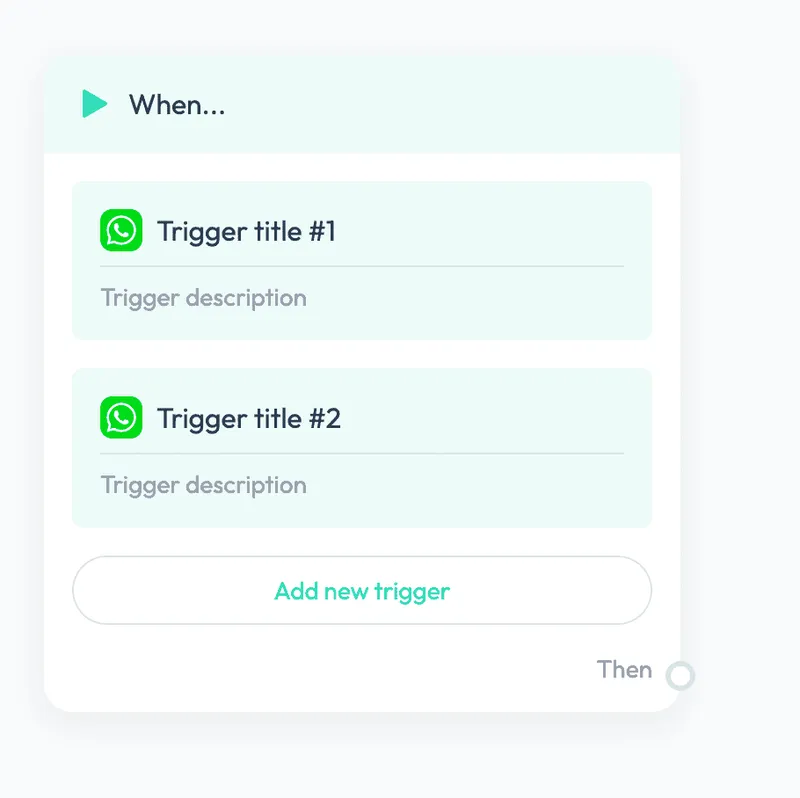
连线的样式与锚点
当你完成端口的设置后,再注册多一个Node后并添加后,节点之间就可以进行连线了,但连线的样式不符合需求,就需要为连线增加样式与锚点。
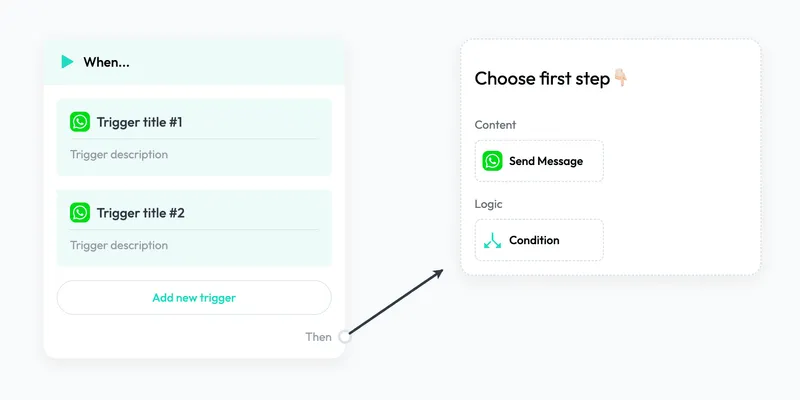
// 注册线连接端点连接时的锚点
Graph.registerAnchor("port-right", function (view, magnet) {
const bbox = view.getBBoxOfElement(magnet);
const result = bbox.getRightMiddle();
return result;
});
// 注册线连接节点连接时的锚点
Graph.registerAnchor("node-left", function (view, magnet) {
const bbox = view.getBBoxOfElement(magnet);
const result = bbox.getTopLeft();
result.x = bbox.x + GRAPH_NODE_PADDING;
result.y = bbox.y + 25 + GRAPH_NODE_PADDING;
return result;
});
// 注册箭头样式
Graph.registerMarker("arrow-storke", () => {
return {
tagName: "path",
strokeWidth: 3,
width: 14,
height: 14,
d: "M7 -7L0 0L7 7",
strokeLinecap: "round",
fill: "none",
};
});
// 注册主题样式的连线样式
Graph.registerEdge("graph-edge", {
inherit: "edge",
attrs: {
line: {
class: "graph-edge",
color: "var(--edge-border)",
stroke: "var(--edge-border)",
strokeWidth: 3,
strokeLinecap: "round",
targetMarker: "arrow-storke",
},
},
});
//...
graph.value = new Graph({
container: GraphDOM.value,
autoResize: true,
panning: true,
+ connecting: {
+ connector: "curveConnector",
+ allowBlank: false,
+ sourceAnchor: "port-right",
+ targetAnchor: "node-left",
+ connectionPoint: { name: "anchor" },
+ // 创建连线时配置连线样式
+ createEdge({ sourceMagnet }) {
+ let portColor = sourceMagnet.getAttribute("color");
+ const color = portColor || "var(--edge-border)";
+ const attrs = {
+ line: {
+ color, // 记录原色彩,方便hover高亮变色后回复原色
+ stroke: color,
+ },
+ };
+ return this.createEdge({
+ shape: "graph-edge",
+ attrs,
+ });
+ },
+ },
highlighting: {
default: {
name: "className",
},
},
background: {
color: "#f8fafb",
},
});
//...
需求中连线并不像现在这种 smooth 的样式,这里就涉及到开发的高端操作:沟通更改一下设计需求,因为 AntV X6 提供的连线路由策略在蛮多情况下不太符合设计要求,且自定义路由策略需要更多的时间,我们当然是没必要在这种不太重要的地方浪费过多的时间啦。
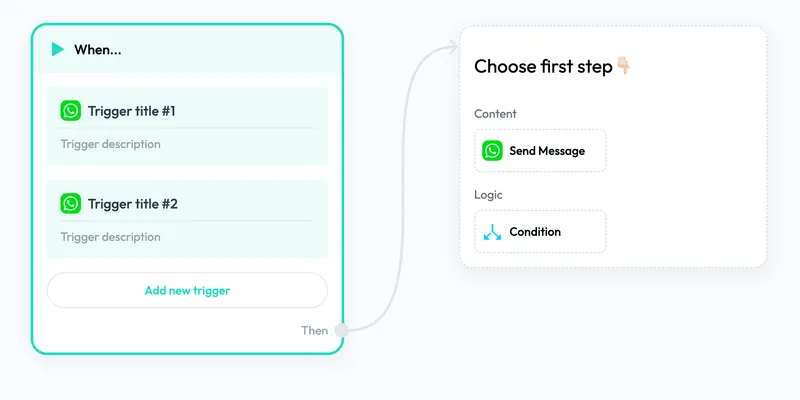
注册连线工具
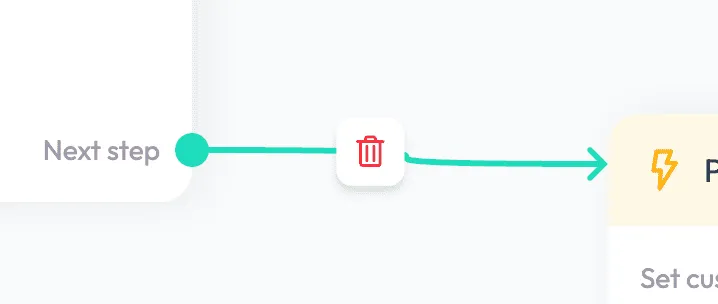
需求中鼠标进入连线区域,还需要显示删除按钮,用于删除连线
连线的按钮工具注册按钮后,对按钮的定位方式暂时只支持通过svg元素的transform属性偏移,使用div元素可能需要自己克隆后改写,所以就不搞那么复杂了,小小研究下svg的时间成本更低一些
Graph.registerEdgeTool("edge-remove", {
inherit: "button",
className: "edge-remove",
markup: [
{
tagName: "g",
attrs: {
filter: "url(#drop_shadow)",
},
children: [
{
tagName: "rect",
attrs: {
x: -17,
y: -17,
width: 34,
height: 34,
rx: 8,
},
},
{
tagName: "path",
attrs: {
fill: "#F03D3D",
stroke: "#F03D3D",
strokeWidth: "0.1",
strokeLinecap: "round",
d: "m1.56,-6.79c0.18,0 0.33,0.16 0.33,0.34l0,0.73l-3.78,0l0,-0.73c0,-0.18 0.15,-0.34 0.33,-0.34l3.12,0zm-4.72,0.34l0,0.73l-3.26,0c-0.35,0 -0.63,0.28 -0.63,0.63c0,0.35 0.28,0.63 0.63,0.63l0.93,0l0,10.46c0,0.89 0.71,1.61 1.6,1.61l7.78,0c0.89,0 1.6,-0.72 1.6,-1.61l0,-10.46l0.93,0c0.35,0 0.63,-0.28 0.63,-0.63c0,-0.35 -0.28,-0.63 -0.63,-0.63l-3.26,0l0,-0.73c0,-0.88 -0.72,-1.6 -1.6,-1.6l-3.12,0c-0.88,0 -1.6,0.72 -1.6,1.6zm7.39,1.99l0,10.46c0,0.19 -0.15,0.34 -0.34,0.34l-7.78,0c-0.19,0 -0.34,-0.15 -0.34,-0.34l0,-10.46l8.46,0zm-3.11,1.7l0,7.37c0,0.35 0.28,0.63 0.63,0.63c0.35,0 0.63,-0.28 0.63,-0.63l0,-7.37c0,-0.35 -0.28,-0.63 -0.63,-0.63c-0.35,0 -0.63,0.28 -0.63,0.63zm-3.5,0l0,7.37c0,0.35 0.28,0.63 0.63,0.63c0.35,0 0.63,-0.28 0.63,-0.63l0,-7.37c0,-0.35 -0.28,-0.63 -0.63,-0.63c-0.35,0 -0.63,0.28 -0.63,0.63z",
},
},
],
},
{
tagName: "filter",
attrs: {
id: "drop_shadow",
width: 46,
height: 46,
},
children: [
{
tagName: "feDropShadow",
attrs: {
stdDeviation: 6,
dx: 0,
dy: 3,
floodColor: "rgba(0,0,0,.12)",
},
},
],
},
],
onClick({ view }: { view: EdgeView }) {
view.cell.removeTools();
view.cell.remove();
},
});
+ .edge-remove {
+ --at-apply: "fill-white cursor-pointer";
+ &:hover {
+ --at-apply: "fill-brand-900";
+ }
+ }
注册工具后使用就在下面的交互章节一起说明吧
节点与连线交互与限制
节点交互
- 选中节点并平移画布将节点置入可视区域
- 操作、移除、连线节点时校验所有节点的状态
//#region 设置节点交互
const settingNodeEffect = () => {
if (!graph.value) return;
graph.value.on("node:click", ({ node }) => {
if (currentNode.value?.id !== node.id) {
checkGraphStatus();
}
setCurrentNode(node);
});
graph.value.on("cell:removed", ({ cell }) => {
checkGraphStatus();
if (cell.isNode() && currentNode.value?.id === cell.id) {
setCurrentNode(undefined);
}
});
graph.value.on("blank:click", () => {
if (currentNode.value !== undefined) {
setCurrentNode(undefined);
checkGraphStatus();
}
});
};
// 设置聚焦节点
const setCurrentNode = (nodeOrId?: Node | string) => {
if (!graph.value) return;
// 先将所有节点的聚焦状态关闭
graph.value.getNodes().forEach(async (node: Node) => {
node.attr(".graph-node/focus", "false");
});
// 支持通过 ID 或直接 Node对象 设置
let node: Cell;
if (!nodeOrId) {
currentNode.value = undefined;
return;
} else if (typeof nodeOrId === "string") {
node = graph.value.getCellById(nodeOrId);
} else {
node = nodeOrId;
}
// 聚焦前确认节点是否有效与是否为节点
if (!node?.isNode()) return;
setTimeout(() => {
currentNode.value = node;
node.attr(".graph-node/focus", "true");
}, 50);
// 平移至当前节点的位置
const translate = graph.value.translate();
const zoom = graph.value.zoom();
const bbox = node.getBBox();
if (
(bbox.x + translate.tx) * zoom < 360 ||
(bbox.y + translate.ty) * zoom < 10
) {
graph.value.positionPoint({ x: bbox.x, y: bbox.y }, 380, 100);
}
};
const checkGraphStatus = () => {
if (!graph.value) return;
//缓存所有连线对应的端口数据
const connectedPort = graph.value.getEdges().map((edge) => {
const originColor = edge.getAttrByPath<string>("line/color");
edge.attr("line/stroke", originColor);
edge.removeTools();
return `${edge.getSourceCellId()}-${edge.getSourcePortId()}${
edge.getTargetNode() ? "" : "-shortcut"
}`;
});
graph.value.getNodes().forEach(async (node: Node) => {
// 此处可以增加检验节点是否正确并为节点设置 error 状态
const ports = node.getPorts();
ports.forEach((port) => {
// 判断端口是否已连接
const connected = connectedPort.indexOf(`${node.id}-${port.id}`) > -1;
node.setPortProp(port.id!, {
attrs: {
circle: {
connected,
hover: false,
},
},
});
});
});
};
//#endregion
连线与端口交互
- 节点每个端口只可以连接一个节点
- 连接后的端口需要更改一下样式
- 需求中连线需要在 hover 时变色
- 连接增加删除连线的按钮
//#region 设置连线交互效果
const settingEdgeEffect = () => {
if (!graph.value) return;
// 设置连线添加或连接事件,保证端口仅可连接一个节点
graph.value.on("edge:added", onlyOutgoingEdge);
graph.value.on("edge:connected", onlyOutgoingEdge);
// 注册鼠标移入连线事件
graph.value.on("edge:mouseenter", ({ edge, e }) => {
if (e.handleObj.originType === "mouseup" || !edge.getTargetNode()) return;
// 设置连线颜色
edge.attr("line/stroke", "var(--edge-hover)");
// 对应连线的端口也要设置hover状态
edge.getSourceNode()?.setPortProp(edge.getSourcePortId()!, {
attrs: { circle: { hover: true } },
});
// 连线增加删除按钮,引导节点连线不添加
if (!edge.hasTools() && edge.getTargetNode()?.shape !== "GuideNode") {
edge.addTools([
{
name: "edge-remove",
args: {
distance: edge.getPolyline().length() * -0.3,
},
},
]);
}
});
// 设置鼠标移出连线事件
graph.value.on("edge:mouseleave", ({ edge }) => {
// 获取连接原颜色,并设置
const originColor = edge.getAttrByPath<string>("line/color");
edge.attr("line/stroke", originColor);
// 对应连线的端口也要设置hover状态
edge.getSourceNode()?.setPortProp(edge.getSourcePortId()!, {
attrs: { circle: { hover: false } },
});
// 移除连线上的所有按钮
edge.removeTools();
});
};
// 限制节点每个端口只可以连接一个节点
const onlyOutgoingEdge = ({ edge }: { edge: Edge }) => {
if (graph.value && edge.getSourceCellId() && edge.getTargetCellId()) {
// 设置连线对应的source端口为连接状态
edge.getSourceNode()?.setPortProp(edge.getSourcePortId()!, {
attrs: { circle: { connected: true } },
});
// 获取此节点端口的所有的连线,仅保留一条连线
let outgoingEdges = graph.value.getOutgoingEdges(edge.getSourceCellId());
if (outgoingEdges) {
outgoingEdges.forEach((outEdge) => {
if (
outEdge.getSourcePortId() === edge.getSourcePortId() &&
outEdge.id !== edge.id
) {
graph.value?.removeEdge(outEdge);
}
});
}
}
};
//#endregion
连线至空白出显示快捷菜单
需求中可添加节点的方式其中包括引导节点外,还有个在连线至空白处,弹出快捷创建节点的菜单
<template>
<!-- ... -->
<div
:key="shortcut.pos?.x"
v-show="shortcut.pos"
:class="[
'shortcut-menu shadow-node rounded-sm absolute b-[1.5px] b-dashed b-border bg-white',
]"
@mousedown.stop
:style="menuPosStyle"
>
<div class="p-m2 text-tl">Choose first step👇🏻</div>
<div class="p-m2">
<ChooseNextStep @select="handleChooseNode" />
</div>
</div>
</template>
<script setup lang="ts">
import ChooseNextStep from "./components/ChooseNextStep.vue";
//#region 显示快捷创建节点菜单
const nextMenuRef = ref<HTMLDivElement>();
const nextMenu = reactive<{
pos?: { x: number; y: number };
edge?: Edge;
}>({});
const menuPosStyle = computed(() => {
return {
left: `${nextMenu.pos?.x || 0}px`,
top: `${(nextMenu.pos?.y || 0) - 25}px`,
};
});
const settingNextMenu = () => {
if (!graph.value) return;
graph.value.on("edge:mouseup", ({ edge, e }) => {
if (!edge.getTargetCell()) {
hideNextMenu();
if (nextMenuRef.value) {
const bbox = nextMenuRef.value.getBoundingClientRect();
let x = e.clientX;
let y = e.clientY;
x =
bbox.width + x > window.innerWidth
? x - (bbox.width + x - window.innerWidth)
: x;
y =
bbox.height + y > window.innerHeight
? y - (bbox.height + y - window.innerHeight)
: y;
nextMenu.pos = { x, y };
const edgeProp = edge.getProp(),
offsetX = x - e.clientX,
offsetY = y - e.clientY;
edgeProp.target.x += offsetX;
edgeProp.target.y += offsetY;
nextMenu.edge = graph.value?.addEdge(edgeProp);
}
}
});
window.addEventListener("mousedown", hideNextMenu);
};
const hideNextMenu = () => {
nextMenu.pos = undefined;
if (nextMenu.edge?.id) {
graph.value?.removeCell(nextMenu.edge.id);
nextMenu.edge = undefined;
}
};
const handleChooseNode = (shape: string) => {
nextMenu.pos = undefined;
if (graph.value && nextMenu.edge && nextMenu.edge.isEdge()) {
// 添加节点
const newNode = graph.value.addNode({
id: randomID(),
shape,
...nextMenu.edge.getTargetPoint(),
});
// 将新建出来的连线设置target,完成连线
nextMenu.edge.setTarget(newNode);
nextMenu.edge
.getSourceNode()
?.setPortProp(nextMenu.edge.getSourcePortId()!, {
attrs: { circle: { connected: true } },
});
//手动触发仅支持一个
onlyOutgoingEdge({ edge: nextMenu.edge });
nextMenu.edge = undefined;
}
};
//#endregion
</script>
应用交互
最后将这些交互设置在初始化Graph时配置一下,
//...
function initGraph() {
if (GraphDOM.value) {
graph.value = new Graph({
// ...
})
+ settingNodeEffect();
+ settingEdgeEffect();
+ settingNextMenu();
+ graph.value.addNode({
+ id: "TriggerNode",
+ shape: "TriggerNode",
+ x: 300,
+ y: 100,
+ });
}
// ...
‼️注意:数据的设置
export declare namespace Cell {
interface SetDataOptions extends SetOptions {
deep?: boolean;
overwrite?: boolean;
}
}
setData(data: any, options?: Cell.SetDataOptions): this
replaceData(data: any, options: Cell.SetOptions = {}): this
updateData(data: any, options: Cell.SetOptions = {}): this
removeData(options: Cell.SetOptions): this
其中 replaceData 和 updateData 是基于 setData 方法的二次封装,不做特别说明
replaceData(data) === setData(data, { ...options, overwrite: true })
updateData(data) === setData(data, { ...options, deep: false })
setData方法是通过浅比较来判断数据是否有更新,从而决定是否触发节点重绘。
关于数据的设置值得重点注意,有非常严重的深浅拷贝问题。
导致当设置的data中,删除某项不生效之类的,甚至先 cloneDeep 数据后再 setData 都一样不生效
解决方法:
最后在官方 issue 中也找到同遇到这个问题的xdm,其使用 removeData + setData 的方法解决,确实不失为一种绝佳方案
github 关联的 issue 2.x 的X6 node.setData()无法做到强制替换 · Issue #3262 · antvis/X6
node.removeData()
node.setData(data)
最后
X6 整体的应用还是很不错的,背靠大厂,使用也方便,文档只能说还行,不过还好在许多示例多,文档在介绍自己的功能上不够全面。项目运行测试1年多也基本没出现过什么问题。
写这篇文章真是太累了,刚开始想着就贴代码好了,但又感觉贴的太多影响阅读的体验,其次以前的代码总是常看常新,项目过程中没有问题尽可能不去乱重构与优化,也会耗费测试的资源,所以这次在总结并写成文章时,总是各种心痒的尝试新的方案去优化许多部分。